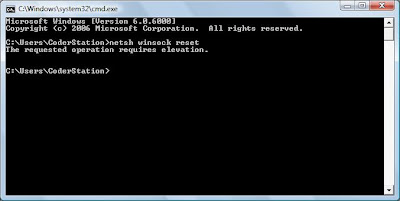I had my first experience weeks ago while the family and I were going to a breather at the Lake District National Park. We went by car from Loughborough to the National Park without a hitch. What was more shocking to me was the fact that we even came across paths that are used by hikers who hike around the area for beautiful scenery from higher up. We went through the same path as the hikers on our cars since the road is stil accesible for cars to ride on. What im trying to say is that it is amazing how this navigation system can detect such small and abandoned roads that are rarely used by cars so accurately. It was simply amazing.
Apart from aid in navigation, GPS does have other purposes such as aid in map-making, land suveying, commerce, scientific uses, and geocaching - a game of outdoor treasure hunting which uses the GPS to locate the treasures.
As you can see, GPS plays an important and convinient tools for ease in navigation and other purposes stated previously above. It is ather convinient to have and does not take much space and most of it are user friendly. I would recommend everyone to have this great system in their vehicle.